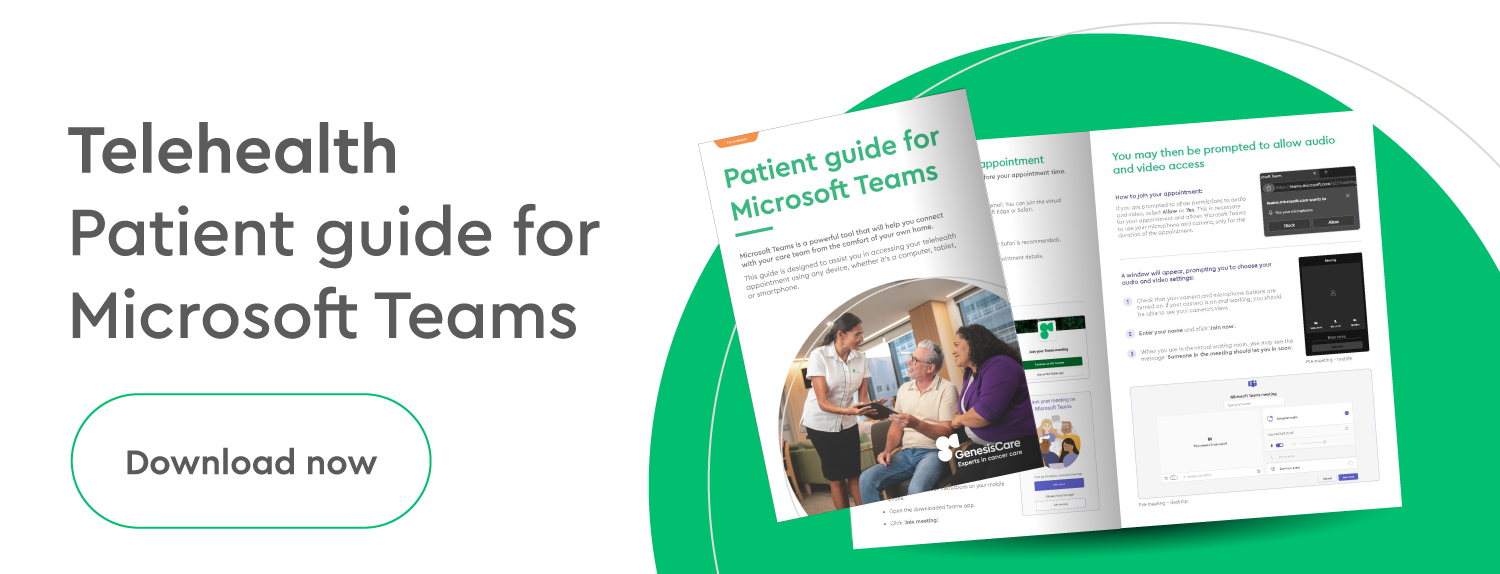- Patients
- Treatment options
- Telehealth at Genesiscare

Telehealth at GenesisCare
What is Telehealth?
Telehealth (sometimes called virtual health) is a safe and convenient way for patients to consult with their treatment team from the comfort of their own home.
Telehealth appointments can be offered when it is not necessary to see your healthcare team in person. They provide improved access to your doctor while reducing the time and cost involved in travel, as well as limiting the risk of exposure to infection or other illnesses.
All telehealth appointments are private and confidential.
Telehealth tips
If you haven’t had a consultation by telehealth before, here are some tips to help you get the most out of your appointment.
Before your appointment
- Find a good location – it should be quiet, comfortable and free from distractions
- Test your equipment – ensure your camera, microphone, and internet connection are working correctly
- Prepare any notes or questions – ensure you have all the necessary information or notes about what you want to discuss with your doctor
During your appointment
- Look at your camera
- Speak slowly and clearly into the phone or microphone
- Ask your doctor if they can share their screen with you when they are going through test or scan results
- Write down any instructions
- Ensure you have asked all your questions
Getting started with telehealth

To access your appointment, you will need:
- A computer, tablet, smartphone or similar mobile device
- A stable internet connection (we recommend Wi-Fi or 4G/5G with four bars of service)
- An email address or phone number to receive your appointment link
At GenesisCare telehealth consultations are conducted over Microsoft Teams. Download our patient guide for Microsoft Teams for detailed instructions on how to access and manage your appointment.
Your local team may contact you after your consultation to address any follow-up items. This may include payment, arranging your next appointment, or organising pharmaceutical prescriptions.
Your local GenesisCare team will contact you about consultation fees.
Please note: if you are using videoconferencing technology, you may incur excess bandwidth charges from your telecommunications provider. We recommend checking your plan with your service provider, as unfortunately, GenesisCare cannot be held liable for these charges.
Frequently asked questions
Of course! If you are not comfortable talking to your doctor by telehealth, please feel free to discuss this with us. We can advise you of the availability of face-to-face appointments and options.
If you are unable to attend, please phone your GenesisCare centre as soon as possible. They can best advise you on how to reschedule your appointment time.
Yes. As with a face-to-face appointment, you can have a spouse, partner, family member or friend there to support you.
Yes. GenesisCare appointments provides secure communication between doctors and patients. All telehealth appointments are private and confidential.
Need more support or information?
If you have any questions or need additional support for your telehealth appointment please contact your local GenesisCare centre.

You are leaving our website
You are now leaving our website. GenesisCare do not control this content and therefore are not responsible for its accuracy or reliability.
Disclaimer:
This website is provided for information purposes only. Nothing on this website is intended to be used as medical advice, or to diagnose, treat, cure or prevent any disease. It should not be used as a substitute for your own health professional's advice. Any medical procedure or treatment carries risks. Before proceeding with treatment, you should discuss the risks and benefits of the treatment with an appropriately qualified health practitioner. Individual treatment outcomes and experiences will vary.